Docs / Flow Playground
Flow Playground
Design and execute end-to-end workflows by connecting dataset sources, website utilities, prompt nodes, and dataset sinks on a visual canvas. Save flows, reopen from your library, and run them against selected dataset samples with progress feedback.
Basic website crawl & feature extraction flow
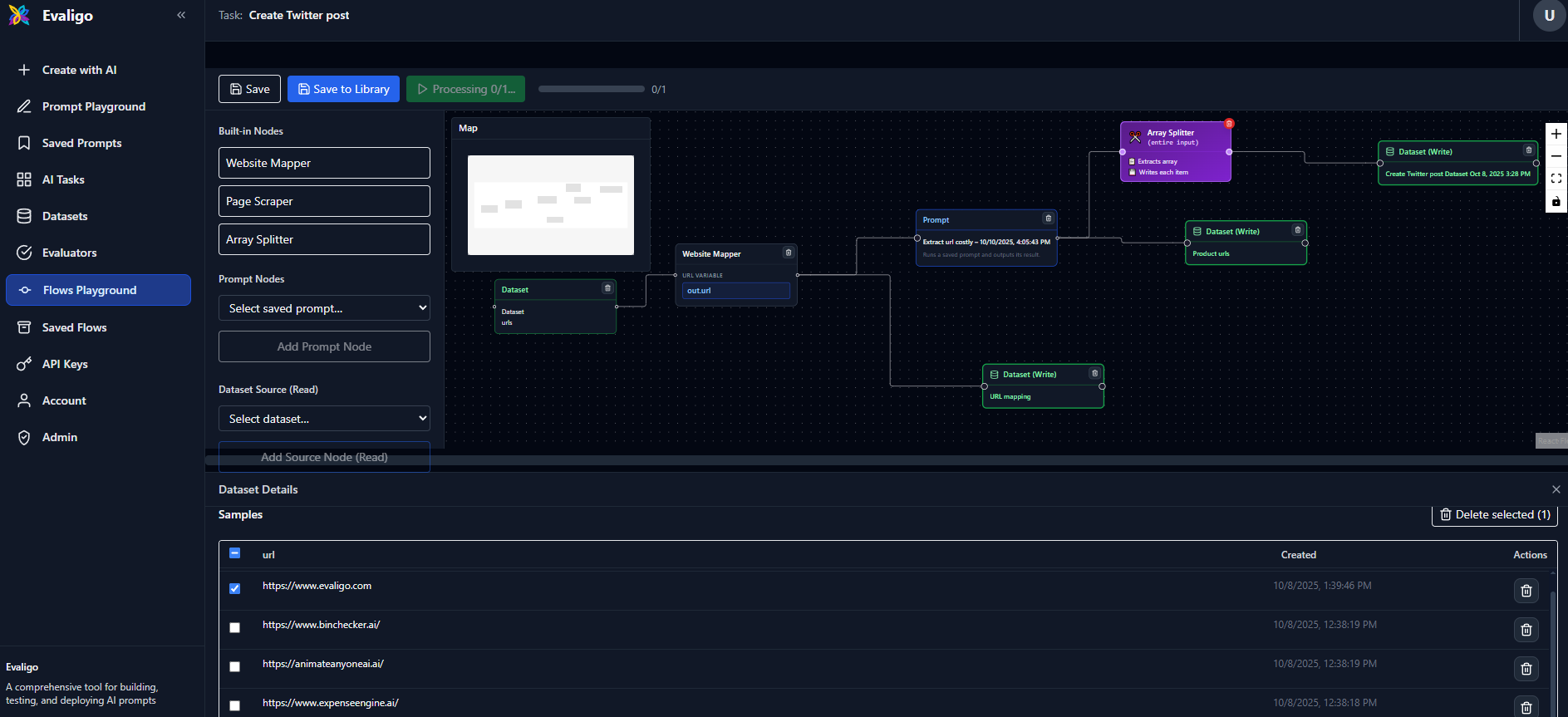
Build and run a flow
- 1
Open Flow Playground Start from the Flow Playground. If no task exists, one is created automatically and the URL includes the
taskId. - 2
Add nodes from the palette Drag in Dataset Source/Sink, Website Mapper, Page Scraper, Array Splitter, and Prompt (from your saved prompts).
- 3
Connect nodes and map variables Create a connector to open the mapping editor. Map left-side variables (e.g.,
out,_input, orout.field) to the right-side inputs (e.g.,in, prompt variables, or dataset fields). - 4
Select dataset samples Click a dataset node to open the dataset panel, then select samples to run. You can also add sample rows inline.
- 5
Run the flow Use Run Flow to process selected samples sequentially. Progress and failures are tracked; dataset sinks write results automatically.
- 6
Save and reuse Click Save to persist the current graph to the task, or Save to Library to store a reusable template with title and description.
Node catalog
- Dataset Source (Read): Reads rows from a selected dataset. Outputs include
out,_input, andout.<field>for schema variables. - Dataset Sink (Write): Writes incoming results to a selected dataset. Can be chained further if needed.
- Website Mapper: Accepts a URL variable (map from left) and emits processed outputs with input pass-through.
- Page Scraper: Extracts page content via a CSS selector (e.g.,
article,.content). - Array Splitter: Splits an array field (e.g.,
resultsordata.items) into individual items for downstream processing. - Prompt: Runs a saved prompt. Inputs include a generic
inplus one handle per prompt variable.
Connectors and variable mapping
Every processing node exposes a main output out and an input pass-through _input. This lets downstream nodes access both processed results and original inputs. When connecting:
- Left options:
out,_input, and for dataset sources alsoout.<field>. - Right options: For prompts,
inplus prompt variables; for datasets,inplus schema fields; website mapper expectsurlVar.
Saved flows library
Use the Saved Flows view to browse, search, rename, and delete saved flows. Open any flow in the playground via “Open in Playground.”
Shortcuts and tips
- Context menu: Right-click the canvas to add nodes at cursor; right-click a node to duplicate or delete.
- Delete/Backspace: Remove selected nodes and connectors.
- Mini map & controls: Navigate large graphs efficiently.