In this tutorial, you'll build a simple flow that reads data from a dataset, processes it with an AI prompt, and saves the results. Takes about 10 minutes.
Prerequisites
- An Evaligo account (sign up free at evaligo.com)
- Basic understanding of what flows are
- 5-10 minutes of time
Step 1: Create a Dataset
First, we need some data to process. Let's create a dataset with company names.
- 1
Navigate to Datasets Go to your project and click Datasets in the sidebar
- 2
Create New Dataset Click New Dataset and name it "Companies to Analyze"
- 3
Define Schema Add a variable called
company_name - 4
Add Sample Data Add 3-5 company names (e.g., "OpenAI", "Anthropic", "Cohere")
Step 2: Open Flow Playground
Navigate to Flows in the sidebar and click Flow Playground. You'll see a blank canvas with a node palette on the left.
Step 3: Add Nodes
3.1 Add Dataset Source Node
This node will read data from your dataset.
- Click Dataset (Read) in the left palette
- Select "Companies to Analyze" from the dropdown
- The node appears on the canvas
3.2 Add Website Mapper Node
This node will take company names and find their websites.
- Drag Website Mapper from the palette
- Place it to the right of your dataset node
3.3 Add Prompt Node
This node will analyze the website content with AI.
- Click Prompt in the palette
- You'll be prompted to select or create a prompt
- Create a new prompt with the template:
Analyze this website content and extract:
1. Main product/service
2. Target audience
3. Key differentiators
Website: {{url}}
Content: {{content}}3.4 Add Dataset Sink Node
This node will save the results.
- Click Dataset (Write) in the palette
- Create a new dataset called "Analysis Results" or select an existing one
Step 4: Connect Nodes
Now connect the nodes to define the data flow.
4.1 Dataset Source → Website Mapper
- Click and drag from the Dataset Source's output handle (right side)
- Drop on the Website Mapper's input handle (left side)
- In the mapping modal that opens:
- Map
out.company_name→urlVar
- Map
- Click Save
4.2 Website Mapper → Prompt
- Connect Website Mapper output to Prompt input
- Map:
out.url→urlout.content→content
out.url, out.content, and other fields. Check the node documentation for available outputs.4.3 Prompt → Dataset Sink
- Connect Prompt output to Dataset Sink input
- Map
out→in(the AI analysis will be stored as-is)
Step 5: Save Your Flow
Click Save As at the top and give your flow a name like "Company Website Analysis".
Step 6: Run Your Flow
- 1
Select Samples Click the Dataset Source node to open the dataset panel. Select 1-2 company samples to test with.
- 2
Click Run Flow Click the Run Flow button at the top. The flow will execute.
- 3
Monitor Progress Watch the progress bar and see each node light up as it processes. Node timing appears above each node.
- 4
Check Results When complete, click the Dataset Sink node to see the results in the dataset panel below.
Example flow: Dataset → Website Mapper → Prompt → Dataset
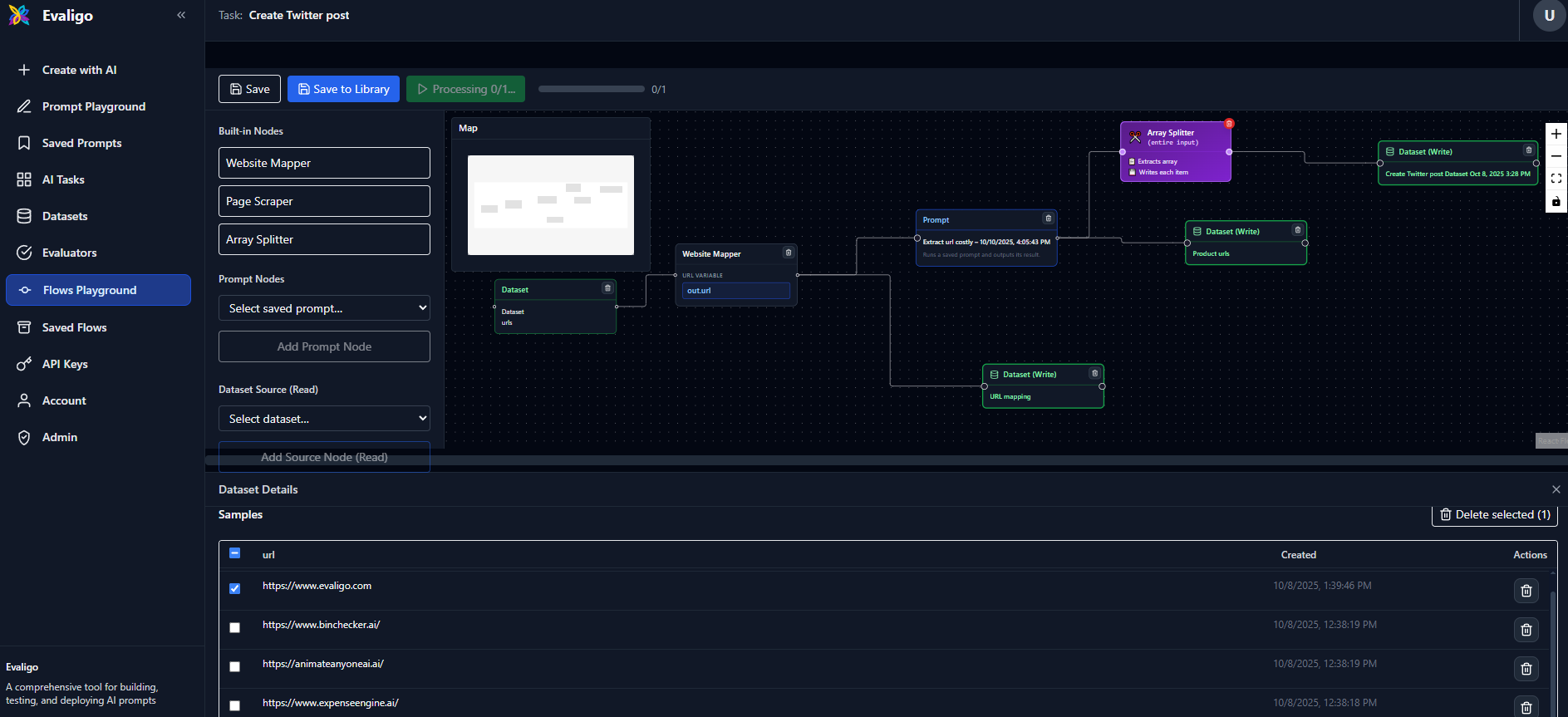
Understanding Execution
When you run the flow, here's what happens:
- Dataset Source reads the selected samples (e.g., "OpenAI", "Anthropic")
- Website Mapper finds their websites and scrapes content
- Prompt sends the content to an AI model with your analysis prompt
- Dataset Sink writes the AI's analysis to your results dataset
Next Steps
Improve Your Flow
- Add error handling - Nodes can fail gracefully; check failed status indicators
- Optimize the prompt - Use the Prompt Engineering Platform to test and evaluate your prompt
- Process more samples - Select all samples and run batch processing
- Add array processing - Use Iterator nodes to process lists within data
Deploy as API
Want to turn this into a production API? Add an API Input node at the start and deploy with one click.
Troubleshooting
Flow won't run
- Check that all nodes are connected (no floating nodes)
- Ensure all mappings are configured (click connections to edit)
- Select at least one sample from the dataset
Node shows error
- Click the node to see error details
- Check the mapping - ensure field names match
- Verify the prompt has all required variables
Results don't look right
- Test your prompt in the Prompt Playground first
- Check the Website Mapper output - does it have the right content?
- Try adjusting the prompt or using a different model